How to share Printer over a network on HomeGroup
After setting up a network with a couple of computers on it, you will probably want to take advantage of it and have your printers shared by all computers on the network. This will give you two advantages:
- All of your computers will have access to the capabilities of all the printers you own.
- You can buy one printer for your whole network, rather than a printer for each computer.
Before setting up the printer to be shared on a network, you must decide what setup you plan on doing. Below are the different setups done by using HomeGroup on Windows 8.1 and by not using HomeGroup.
How to share Printer over a network on HomeGroup
Windows 8 and Windows 8.1 has made it easier to share printers and other devices over your local network or even over the Internet or over the cloud! I’ll be using Windows 8 as notation for both Windows 8 and Windows 8.1 in the tutorial to easily share printer. Basically, enable printer sharing, you’ll have to install driver packs that come with the printer or let’s assume that you have installed printer drivers in all the computers or devices you going to get connected with OR let the Window’s auto update install drivers and printer utility softwares for you automagically via Internet connection. As we are to share Printer over a network on HomeGroup, let’s first create HomeGroup on Windows 8 PC. Windows 8 has a feature called “Charms bar”, swipe left of your screen to bring out the “Charms Bar”, on the bar click on “Change PC Settings”.

It will open up a new PC Setting Dashboard, now select “Network”. Under Network, click on “HomeGroup”.

Click on Create to create new HomeGroup on Windows 8.1 PC.

Select what you would like to share. In order to share printers, make sure that Printers checkbox is marked. Click Next to create the HomeGroup.

Enable Printer Sharing on HomeGroup
Make note of the password that is generated so that you can connect other computers to the HomeGroup. To join an existing HomeGroup, open the HomeGroup program and Windows will automatically ask if you’d like to join the existing group. You will need to enter the HomeGroup password. Print your document. Once you are connected to the HomeGroup, the connected printers will appear as options when you go to print your document. The computer that the printer is connected to must be turned on and connected to the network in order to print.
Share File and Printer without use of HomeGroup
If your computer running Windows 8 is joined to a domain, you probably won’t be able to change the network location to Home or Work. In that case, Goto Control Panel, and under “Network and Sharing Center” click Change advanced sharing settings in the left pane.

Change Advanced Network Sharing setting on Windows 8.1 PC
Make sure the following options are turned on:
- Network discovery (Enable or disable network discovery )
- File sharing and Printer sharing
- Public folder sharing (if you want to share files using your Public Documents, Public Music, Public Pictures, and Public Videos folders)

Turn on Advanced Network Sharing on Windows 8.1 PC
Using Network printer
Some printers, often high-end printers have the capability to connect directly to a network or have hardware installed into them that enables the printer to be connected to the Network. If your printer supports this option and has the necessary hardware you should be able to connect the printer directly to the Network and have it detected by the computers.
When these printers are connected to a network you’ll often be required to enter the network information such as the networks gateway, printer IP, etc.
Source : Techsansar.com